Resources
Looking for more information? Here you will find case studies, demo videos, white papers and datasheets to help you.
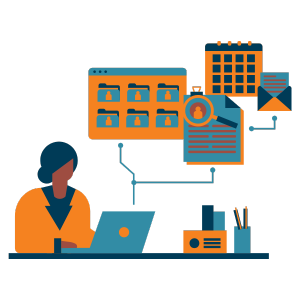
ITSM
ITSM Demo: Sunrise ITSM In Depth
.png)
To watch this ITSM in depth demonstration please click below
Today we’re going to look at the key features of the Sunrise product set. Sunrise is available as a full Software as a Service solution based in UK data centres, or alternatively it’s available on-premise. Sunirse is a 100% web based application, with a html5 interface. There’s an ITSM template which covers all of the core ITIL processes, as well as a MSP template which is tailored to organisations which offer external support.
(00.42) We’re going to start by looking at the Sunrise Self-service portal. Sunrise has a modern, intuitive Self-Service portal as a fully integral part of all of our products. (00.54) Here we can see some of the key features that customers will sometimes wish to present in a Self-Service portal. Obn the right hand side, you can see an area to publish key messages and announcements. If you want to see more information, simply click on the announcement and drill down for further details. (1.12) You can also publish key knowledge information to the self-service portal. The end-user can type in details of their issue and relevant knowledge articles are suggested. Here if I have an issue with my iPhone (01.28) I can type in ‘iPhone’ and there will be a relevant knowledge article suggested for me. You’ll notice that the knowledge can have format as text, embedded pictures, videos and urls linked to external sources, as well as the ability to add attachments within the knowledge article. (01.49) Also in the Self-service portal. End-users can check the status of their existing incidents and requests and if need be, go in for further information. Along the top, there are a number of standard buttons – these are fully configurable and can have their own unique forms, once you click on the button. Here us an example of one of the forms allowing the user to raise a new incident. (02.15) You will also notice that as they start to type, the system can automatically start to suggest solutions rather than having to manually go to the knowledge base which can help the end-user to actively resolve their issues. Alternatively, the end user can supply their remaining details and then go ahead and submit this incident, which will then be allocated to the service desk and can then be dealt with in the application. (02.42) It’s also possible to embed web-based chat tools into the application. Here is an example of a chat tools embedded in an ITSM self-service portal that we can use to chat to the service desk. (02.56) Within the self-service portal, you can also give your end users a shopping cart based experience that can be seen in both a list and tiled view. This allows your end-users to go through and select the relevant hardware, software or service they require. For example I cans simply type ‘iPhone’ into the search bar, look for the relevant device and add that to my basket. (03.17) Alternatively you can use the left hand bar to toggle between the different areas, so for example I can also add Wifi access the basket. Once items are in the basket, we can amend this as required and then submit the request. This will go ahead and raise the incident or request exactly as if it had been logged via a form. (03.42) There can also be a fully automated workflow behind the scenes, for example in the context of this request, we can automatically send an email to the relevant line manager requesting their approval.
(03.54) We’re now going to take a look at the main user interface, which would be used by key users that are providing the service including the IT service desk. We can log in using a local account or by using SAML authentication such as ADFS. (04.10) When a user logs into the application they are taken to a landing page dashboard based on their own job role. The dashboards are fully configurable with a number of different ways you can present data, from visual methods such as charts and gauges and more functional areas such as filters, which allow you to drill down to specific information. (04.40) Sunrise ITSM is specifically designed for customers offering internal support out of the box including all of the core ITIL processes as well as a number of value-add areas. (04.53) Here you can see a number of standard processes that come with Sunrise ITSM. This includes the core ITIL processes such as Incident and Service Request management, Problem and Change management, areas to manage your contacts, departments, locations, as well as a fully integrated Configuration management and Asset database. (05.13) There are also areas where you can handle knowledge and Service Level management. (05.30) Beyond the core ITIL processes, there are also additional value-add t areas such as Crisis management, where you can manage crises at your organisation in one place. There are also areas such as Project management where we can manage projects that our IT team are happy to deal with. Finally there are areas around IT Governance, Risk, Controls and Audit, to help people to manage these all within one central platform. (05.46)
(05.50) For clients offering external facing support, we also have a specific template configured around the requirements of managed service providers, and people providing external services and support. This also includes all of the core ITIL processes mentioned earlier. A specific emphasis is around the customer, (06.11) for example if we go into a customer record here, we can see a screen where you can manage all of the key customer information, as well as all of the relevant associated information, such as the customer history, all of the incidents the customer has ever logged, as well as the relevant contacts and SLAs which you many have in place for that customer.
(06.32) Now let’s have a brief look at how service desk users can interact with the application and some of the key features that are available with both Sunrise ITSM and MSP. If the Service desk user wishes to create an incident or request for an end-user, they can do this directly from the dashboard. If I click here is will take me directly to the incident or request screen. The first thing to do is to populate the details for my end-user; you’ll notice that all of the searching is dynamic so I can come in and populate my end user details. (07.07) This information can automatically be populated into Sunrise from other data sources such as Azure and Active Directory. You’ll also notice on the right hand side that other relevant information has been suggested, for example in this scenario you can see all of the existing incidents and requests for this end user. You can also see further information such as all items that are allocated to them and any particular contracts that are in place for that particular end-user. (07.40)
For anyone on the service desk, there will be relevant information which can help you, such as problem, or knowledge information. One of the key challenges, is always “how can the service desk present this in a meaningful manner?”. In Sunrise we have a concept of tagging, which can proactively suggest solutions based on tags. (08.00) In this example, we can type in the error code ‘901’, we see that the system can automatically suggest the relevant knowledge article which can help provide me with the solution. As another example, it’s also suggested the fact that we have an existing problem which may be related. If it is, we can seamlessly link this incident to the existing problem and then going forward, we can manage them centrally. (08.28) Sunrise is designed to be intuitive and easy to use, once we’ve raised the incident or request, we then go to the detail screen which is a fully configurable screen which can present relevant information. We can easily update this particular record from the menu bar at the top, or if we scroll down, we have the full history where we can also apply further updates to this particular record. (08.41) In addition to updating this particular record in Sunrise, there is also a powerful REST API which can be used for both inbound and outbound integrations with other applications. We now look at a couple of scenarios with how the API can be used with other popular products.
(09.10) One popular integration is directly with Microsoft Teams: In this scenario we may have a major incident and want to automatically update Teams to notify our end users without having to do this manually. To do this we simply go into Sunrise and send information directly to Teams either information held in a ticket or information that I key in here. Once I submit this information from Sunrise, this will automatically be reflected in Microsoft Teams. Here if I click on the icon, we can see the relevant information has been sent directly into Teams to update our end users. (09.49) We’ll look at a further example later on where we can send information out from MS Teams into Sunrise.
(09.55) Other popular integrations include Microsoft Graph. This can be used for example to create a user account within Azure or add calendar entries directly into a user’s calendar from Sunrise, all by using the API.
(10.13) Using the Sunrise powerful integration capability, we can build seamless end to end processes with other applications. Here we’re going to look at a scenario where we’re going to raise a new starter request from Microsoft Teams, automatically add the request to Sunrise and then automatically create the user account within Microsoft Azure. This is just an example of an end to end process that you can create. (10.37) First, we’re going to enter the new starter details directly into a configurable form within MS Teams. You can simply enter the information then submit the request. This will be submitted into Sunrise and we’ll get a reference number back confirming that this request has been raised. (11.00) Here you can see that the request has automatically been created in Sunrise using the details provided by the form in Microsoft Teams. From here, the API can seamlessly go and add the new user by integration to MS Azure as well as creating the contact within Sunrise. (11.18) This is a contact which has been created in Sunrise directly from a new starter request via Teams, the account has also been created in Azure, and you can see on the bottom left that we have an ID from MS Azure that a new account has been created.
(11.25) Sunrise has at its core, a Process Builder that allows users to configure an application without the need to have any coding or relevant skills. Today we’re going to look at a quick example of how you can automate and build common workflow within your environment. (11.50) The application itself has a graphical process builder, making it easy to create and amend your own processes and workflow. Here you can see an example of a new starter process, where pre-defined relevant tasks I want to happen when I want them to occur. These can easily be amended and added to as required. (12.12) There’s also a screen designer making it easy to add and amend screens via simple drag and drop, including additional fields that you may wish to create in the system.
(12.22) Providing access to real time information and reporting is also core to the Sunrise application. As well as a configurable dashboard, there’s also a fully integral and inbuilt Report Manager. This allows any user that has permission to do so, to create, run and also schedule and email out their own report. (12.46) Sunrise also has an online and realtime Wallboard which can be used to present information in real time. This can either be presented directly to a team via a monitor or accessed by a manager through a browser. This can be used to give insight into the information you’re recording within the application.
(13.05) Sunrise is also one of the few ITSM tools vendors to have the Service Desk Institute version 8 accredited reports. These provide you with standard KPI reports based on key information the service desk Institute recommend you may wish to track and record.
(13.23) As well as the powerful reporting actions within Sunrise, customers will also sometimes want to integrate with their own reporting tool. One of the most popular tools at the moment is Power BI, which is becoming now widely used. Sunrise has a standard data extract as well as standard charts and graphs pre-filled within Power BI. This means that out of the box, customers can check the data and view it within Power Bi. If they wish to do so, they can then use the Power BI Office chart to further amend and change these charts. Here are a few examples of some of the standard charts we have in Sunrise. (13.59) As you can see, there are various pages representing different information depending on the area you with to look at. This view for example shows you information for the different departments you are supporting. You can even go as far as analysing individual analysts’ behaviour, so here we see a particular individual and all of the activity they have completed along with relevant associated information.
Related Resources
-1.png)

