Resources
Looking for more information? Here you will find case studies, demo videos, white papers and datasheets to help you.
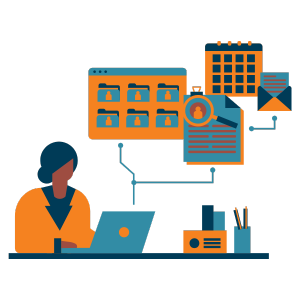
ITSM
Video: An Introduction to Crisis Management
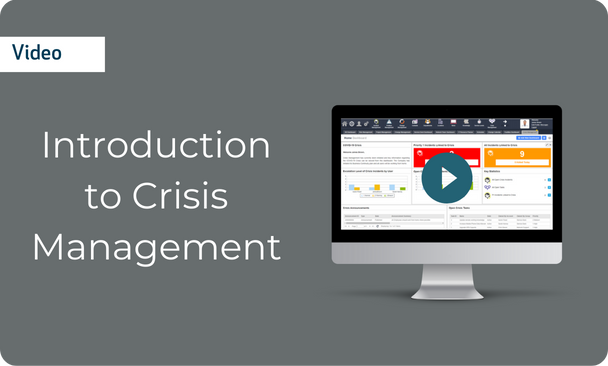
Demonstration of Sunrise ITSM Crisis Management.
Today we’re going to look at how Sunrise Crisis management can help the organisation and IT team handle the crises with workflow. Crisis management in Sunrise enables us to manage all of the information in one system and from one central dashboard. (0.22) Here you can see information about the current crisis, some key KPI information as well as some reports showing us how we’re doing and what we’re doing wrong. We can also have links to key data such as all open tasks associated with the crisis, as well as any open incidents that have been logged as part of the crisis. This enables us to easily navigate around the system and access the key information at the click of a button.
(0.50) Central to crisis management is the ability to report on the information you capture. As well as dashboards, there’s an inbuilt report manager that enables you to quickly and easily create reports of all types including tabular reports and graphical reports such as pie charts, line charts and bar graphs to report on all of the information that you capture. (01.15) Here is an example where you can see a crisis report which shows you details of the crisis and all of the associated paths that are currently in progress. The report manager also enables you to schedule and email out reports, ensuring all key stake holders and managers can be kept informed even if they are not using or logged into the system. In this example you can see that we’re sending out a report for yesterday, for all of the incidents that were logged. Here we can see the report being emailed out to the manager, who can go in, open the email and read the detailed report showing all of the new incidents that were logged yesterday in the ITSM system. (01.56) When a new crisis occurs, details of the crisis can be added to the system. This can include the name of the crisis, such as the current COVID-19 crisis, the start date for the crisis and also the perceived priority of the crisis. You can also enter further details. In addition, you may want to allocate a crisis manager to a particular crisis. They will be the key contact for all communications. Once the crisis is created, you can then see and manage all the key information for this crisis. Here you can see all of the contacts that are impacted by the crisis, including their status, such as active or furloughed, and also whether they are a remote worker or not. So for example in the context of the COVID-19 virus, it may be that all of your workers are working remotely, which may impact the support that they receive. (02.49) Within the crisis, it’s easy to select and deselect contacts that are related to the crisis. In addition, you can also associate both departments and locations to the crisis, as it may be that in fact not all locations are impacted by the particular crisis and you may wish to see over all. You can also link other useful information to the crisis, such as items that are impacted as well as suppliers that could be critical in your response. This allows us to manage them all centrally in one location, including all of the supplier contact details that are to hand. Key tasks can be added to the crisis – here you can see all of the existing open tasks that exist in the crisis, which are allocated to individuals with a priority and a target time. If you wish to add more tasks, these can simply be added into the system. Here I’m going to add a task related to the COVID-19 crisis, around publishing the remote working policy. I can give the task both a priority and a target date for its completion. I can also choose to automatically email the owner when the task is created. I then simply go in and choose an owner that I want to allocate to a particular task, then I can create the task within the system.
The system can also hold key knowledge information that can be linked to the particular crisis – in this example you can see there are a couple of knowledge articles linked to the COVID-19 crisis. (04.25) One of the key aspects of crisis management is the ability to send notifications and announcements – here you can see all of the announcements linked to this particular crisis. The announcements can be published either via the self-service portal to all of your end users, or and email can automatically be sent to all of the relevant people. We can also add new anouncements from within the crisis management area – when we add a new announcement, it will automatically be linked to the existing crisis for reporting purposes. We can view here the details of the announcement, and who we wish to send this information to, as well as an expiry date. In addition, you can also associate the risk of a particular crisis, so in the context of the COVID-19 crisis, we have a risk here around the data breach of remote working – this allows us to focus on the risk and manage it accordingly, all from one central location. It is likely that a crisis will lead to an increased number of incidents and requests collated for an organisation. Within the crisis record, you can see all of the existing features and requests that are related to that particular crisis. You can also, within the crisis record, add a new incident or request. When raising a new incident and request, the crisis will automatically be linked to the new record. This means it’s very easy to report on the overall picture, including the total number of incidents and requests caused by this particular crisis. I can now go on and open the incident within the system, linking the person who has contacted me and also the details of this particular incident. Once you raise it, it will be automatically associated to the crisis.
For more information on how Sunrise can help you, please get in touch with a member of the team.
Related Resources
-1.png)

